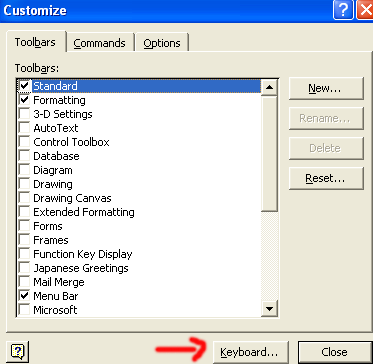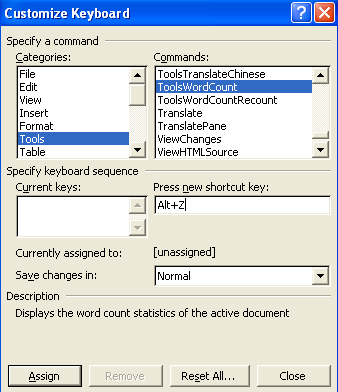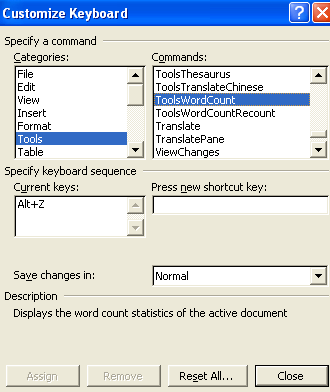Create your own Keyboard Shortcuts keys in MS Word
by Sanju[ Edit ] 2009-10-31 14:38:52
Create your own Keyboard Shortcuts keys in MS Word
Follow the given steps to create your own shortcuts keys for your favorite command:
1. Click
Start -> Programs -> Microsoft Word
2. In Microsoft Word goto
Tools -> Customize option.
3. Here a small dialog box will appear with title Customize, now click on
"Keyboard..." button.
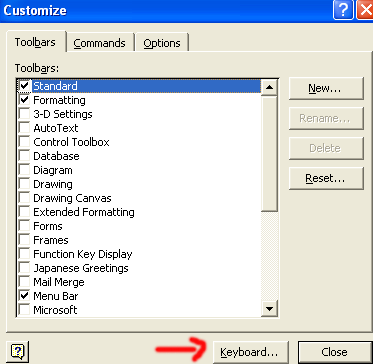
4. Now again a small dialog box with title Customize Keyboard, the list of all the categories of commands with appear on the left side of the dialog box. You should click on the category that contains the command which you want to assign a shortcut keyboard.
Choose the command you want to assign a keyboard combination on the right side of the customize keyboard dialog box and then click the key you want to create shortcut.
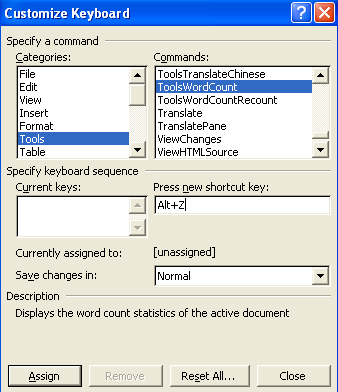
5. Now click on Assign button to final the shortcuts key combination then close it.
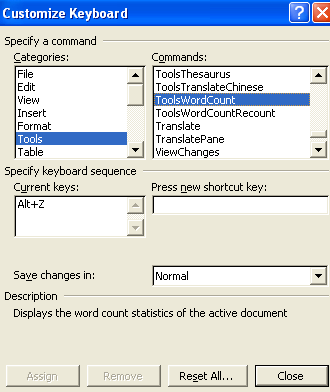
In future whenever you type the keyboard combination, word will work according to that command you have assigned this shortcut.