Enable Private Browsing in Firefox 3.5
by Rekha[ Edit ] 2009-12-17 15:23:12
Firefox 3.5 comes with lots of new features and improvements and one such feature is private browsing. Many times if your friend or family member shares your computer, you would prefer for them not to be able to see what websites you’ve visited or what files you’ve downloaded. Firefox 3.5 "Private Browsing," which allows you to browse the Internet without Firefox retaining any of data about which sites and pages you have visited.
In a Private Browsing session, Firefox won’t keep any browser history, search history, download history, web form history, cookies, or temporary internet files. However, files you download and bookmarks you make will be kept.
1. To enable Private Browsing in Firefox 3.5, click on the tools menu and select "Start Private Browsing" or use the keyboard shortcut CTRL +SHIFT+ P. You will be prompted with a warning message on whether you want to start private mode.
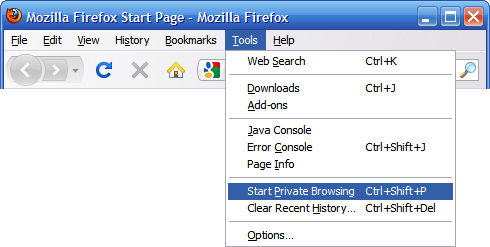
2.Once you have started Private browsing mode, it opens a new session of Firefox and your existing session will be automatically saved. You can see the private browsing mode enabled when you open any tab.
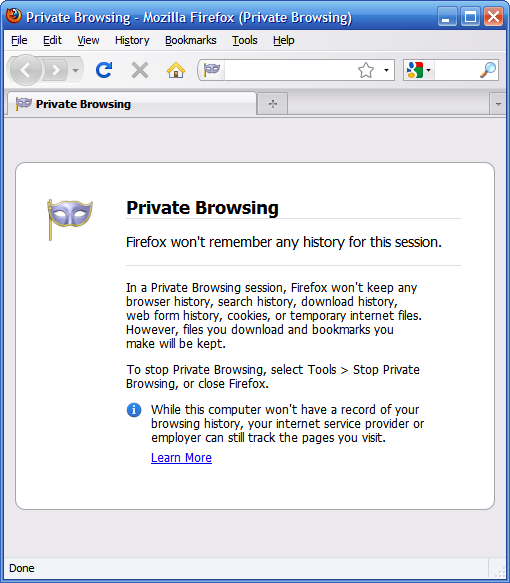
When browsing in Private Browsing mode, the Firefox window's title will show (Private Browsing) during your session.
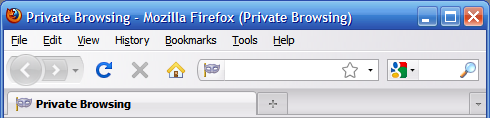
3. When you want to stop private browsing, click tools and select "Stop Private Browsing" or use the same keyboard shortcut CTRL +SHIFT+ P.

Once you have stopped private browsing, Firefox will restore your previous session of browsing.