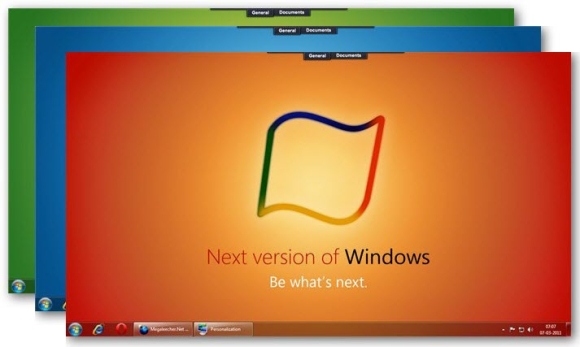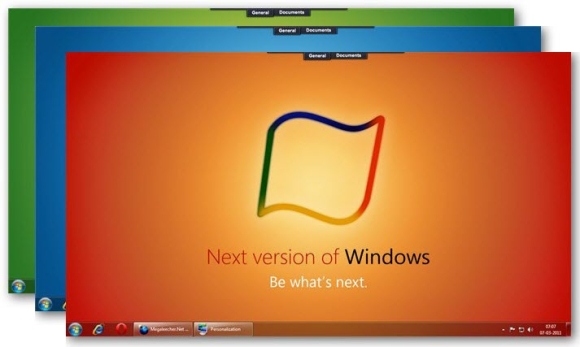A Handy Keyboard Shortcuts List For The Upcoming Microsoft Windows 8
* Win + B– Switch to the (classic) Windows desktop and select the tray notification area
* Win + C– Brings up the Charms menu, where you can search, share, and change settings
* Win + D– Brings up the old Windows desktop
* Win + E– Launch Windows Explorer with Computer view displayed
* Win + F– Brings up the Metro File search screen
* Win + H– Opens the Metro Share panel
* Win + I– Opens the Settings panel, where you can change settings for the current app, change volume, wireless networks, shut down, or adjust the brightness
* Win + J– Switches focus between snapped Metro applications
* Win + K– Opens the Devices panel (for connecting to a projector or some other device)
* Win + L– Lock PC and return to Lock screen
* Win + M– Minimize all Windows on the desktop
* Win + O– Locks device orientation
* Win + P– Choose between available displays
* Win + Q– Brings up the Metro App Search screen
* Win + R– Switch to the (classic) Windows desktop and display the Run box
* Win + U– Switch to the (classic) Windows desktop and launch the Ease of Access Center
* Win + V– Cycles through toasts
* Win + W– Brings up the Metro Settings search screen
* Win + X– Launch Start Menu
* Win + Y– Temporarily peek at the desktop
* Win + Z– Opens the App Bar for the current Metro application
* Win + Page Up / Down– Moves tiles to the left / right
* Win + Tab– Opens the Metro application switcher menu, switches between applications
* Win + , (comma)– Aero Peek at the desktop
* Win + . (period)– Snaps the current Metro application to one side of the screen (Right side)
* Win + Shift + . (period)– Snaps the current Metro application to the other side of the screen (Left side)
* Win + Space– Switch input language and keyboard layout
* Win + Shift + V– Cycles through toasts in reverse order
* Win + Enter– Launches Narrator
* Win + Arrow Keys – Switch to the (classic) Windows desktop and enable Aero Snap