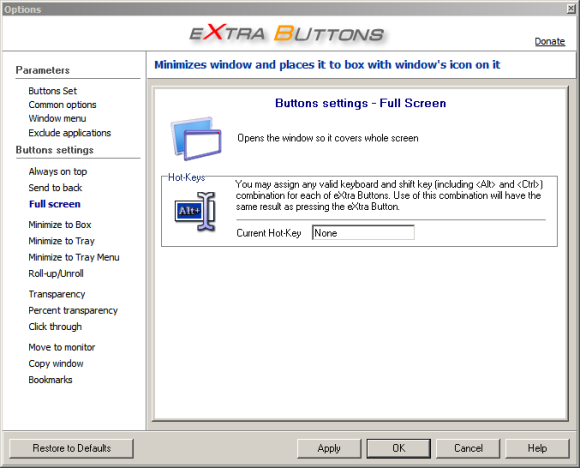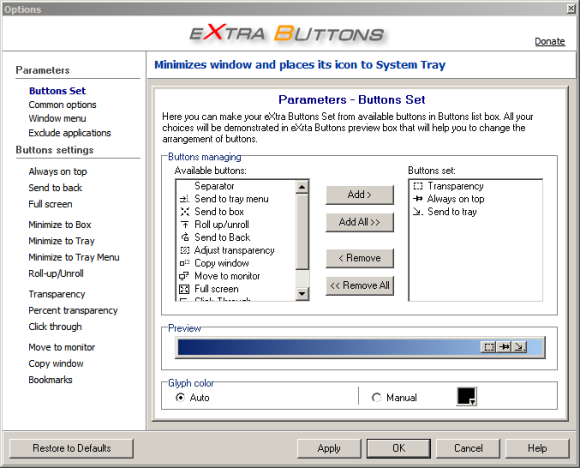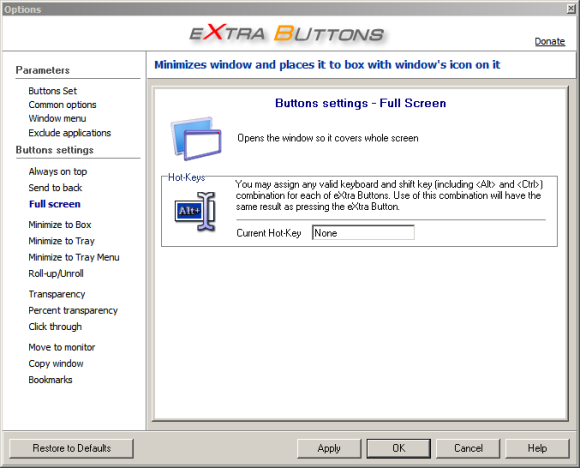Hi,
For quite a long while, I was a big Minime enthusiast. I’ve got some major OCD and I hate having windows constantly cluttering my taskbar, so I like to tuck them away into my system tray. However, there’s a lot more flexibility that Windows should offer by default (in my opinion). I want to have more control over my applications, more than just the ability to maximize or minimize them.
eXtra Buttons offers exactly that. Not only am I able to send my applications to the system tray, but there are more than a dozen other buttons that it can optionally add. eXtra Buttons is a piece of software that I’ve had running since I first discovered it and I’d like to share exactly how it has made desktop management easier for me in this article.
Straight from the eXtra Buttons website, here is a list of all the new possibilities that attach themselves to any window:
* Always on top — places window on the top of the other windows, so that be always visible whether or not it has the focus.
* Send to back — places window under others, so it will not bother you.
* Copy window — starts a copy of the application in the new window.
* Roll-up/Unroll — minimizes window to its caption, so you can see only caption line with the title of the window.
* Minimize to Box — minimizes window and places its icon on the Desktop in adjusted arrangement.
* Transparency — makes the window transparent according to adjusted level. You may adjust any default transparency level.
* Percentage transparency — makes the window transparent according to percentages from pop-up Transparency Menu.
* Minimize to Tray — minimizes window and places its icon to System Tray.
* Minimize to Tray Menu — minimizes window and places its icon to System Tray Menu.
* Move to Another Monitor — places the window on another monitor.
* Click through — Makes the window transparent according to adjusted level and also transparent to a mouse activity.
* Full Screen — Opens the window so it covers whole screen.
* Bookmarks — Adds the application to the adjustable Bookmarks list and provides quick access to the most frequently used applications and folders.
You are able to add, remove, and reorder any of these buttons to your set. You’re also able to exclude certain applications from having the additional buttons of this set.
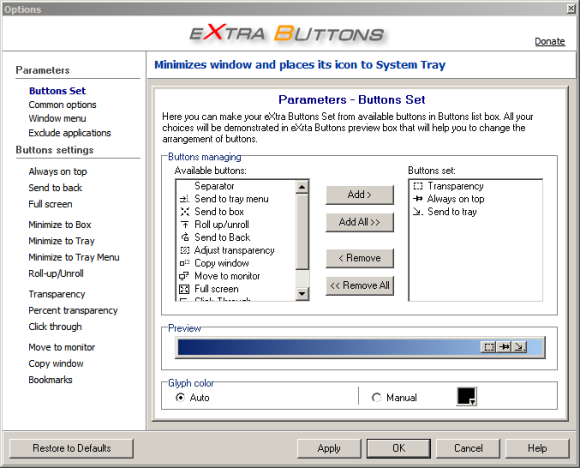
Each and every button can additionally be assigned a hotkey to make the process even easier. These can also be individually assigned in the program’s options.