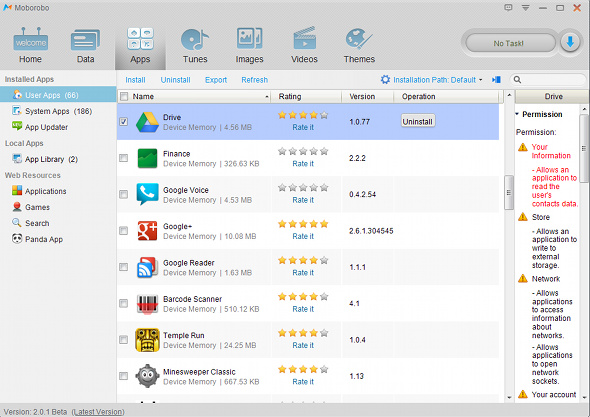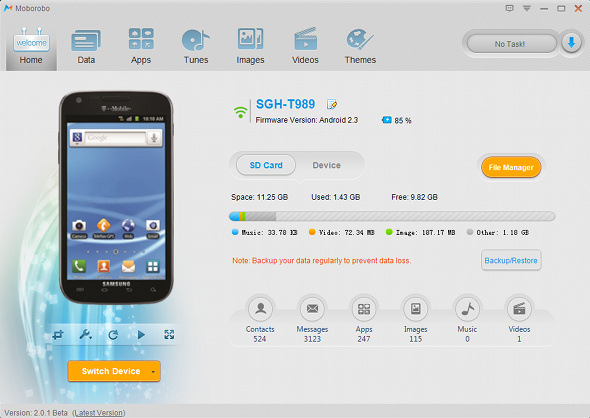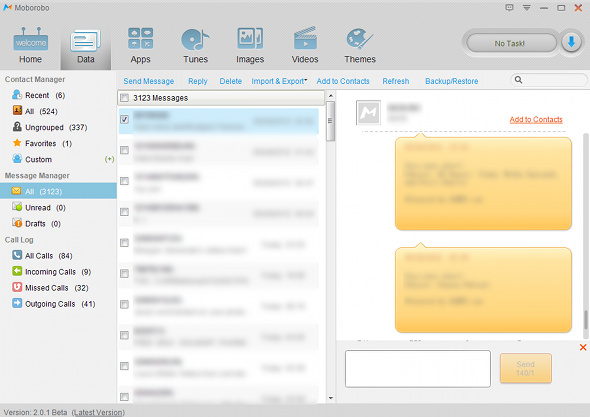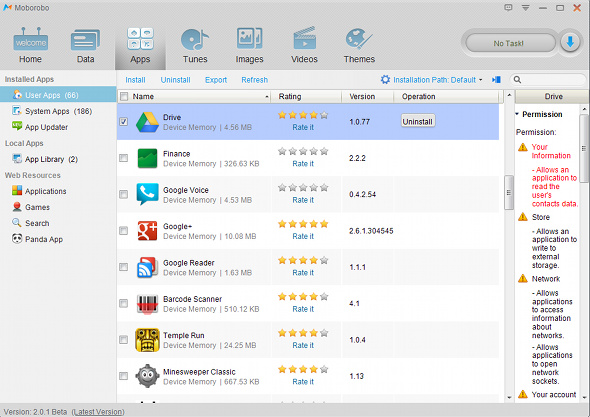Hi,
Our Android devices have plenty of information on them that sometimes we’d like to transfer over to our computers so that we can manipulate that information, use it with our computer’s programs, or simply save as a backup location for your phone’s information.
However, after all these years I’ve never really heard of any software that can do this. At most, I’ve heard about Android notifications that can be displayed on your computer, but that’s about it. Thankfully, that is about to change.
About Moborobo
Moborobo is the perfect management companion to Android devices. Virtually all devices are supported, but you can check to make sure by going to this page. Moborobo is an all-in-one solution to manage just about anything on your phone, directly from your computer.
Installation
Installation is pretty easy. Simply head over to this page to download Moborobo for your Windows computer, and run through the setup wizard. Once you launch the application, you’ll need to connect your Android device to your computer via USB cable. Make sure that you have “USB debugging enabled” before you plug in your device. Moborobo will then try to download and install an Android driver so that it can communicate your phone.
This may work sometimes, but in case it doesn’t (which happened to me), you’ll need to install a “Mobo Daemon” onto your Android device (which you can install by following this link on your device) so that the software on your computer can communicate with the device via Wi-Fi. Once the daemon finishes installing, launch it to get your verification code. Enter the code into the software, and the computer and Android device should pair up provided they are connected to the same WiFi network.
Home Tab
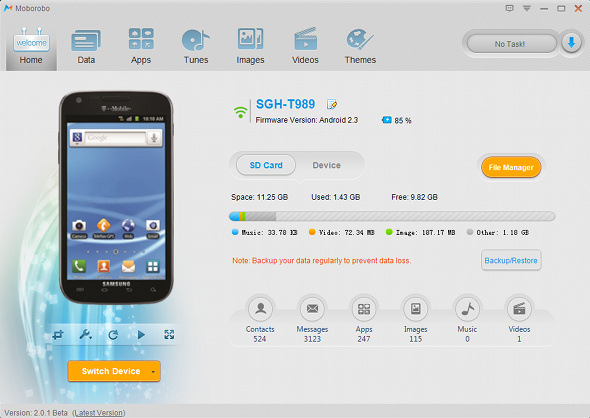
Once the pairing is complete, you’ll be presented with a lot of statistics and other information about your device. This includes everything from the firmware and battery level to storage space and data statistics. It’s very nice to have a well-designed overview of your device’s information.
Data Tab
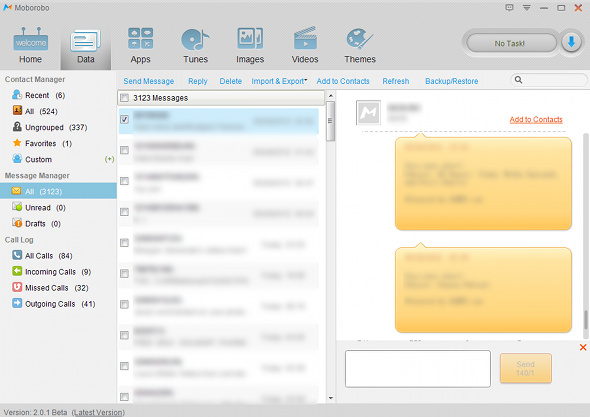
In the next tab, you’ll find plenty of data that is stored on your phone and otherwise hard to back up via computer. This includes your text messages, call log data, and contact information. While contacts are backed up to your Google account, it may be helpful to have another copy of that information on your computer for other uses. You can find the backup and restore button for all of these among the top panel.
The great thing about the Data tab is that, for text messages, you can receive notifications, read, and respond to messages directly from Moborobo. At the time of writing there is a bug with the timestamps when sending out messages from Moborobo directly, but I’m sure that it’ll get fixed soon, and overall it’s a great feature to have.
Apps Tab