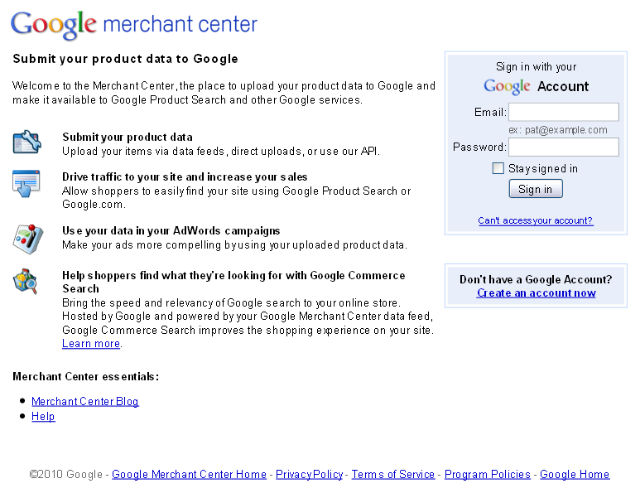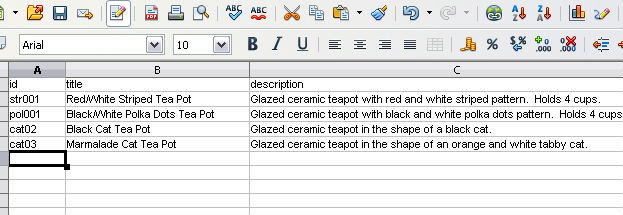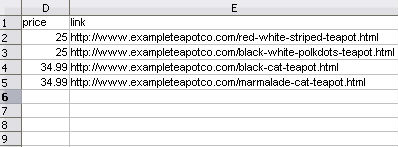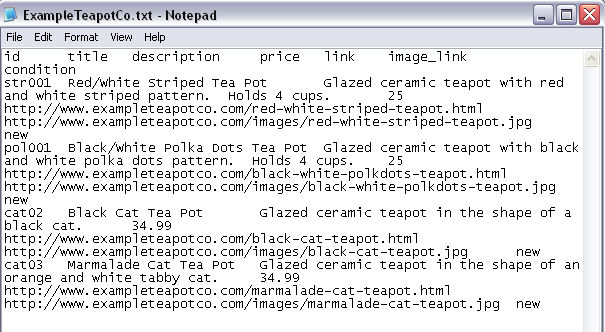How to get listed in Google Shopping Search?
Google Shopping Search is a price and product comparison tool allowing searchers to view similar items from many vendors in one place. If you sell products on your site, you want to be listed here.
But unlike Google's organic search results, you have to deliberately add your site's items to Google Shopping using "Google Merchant Center" to be featured in the Product Search results.
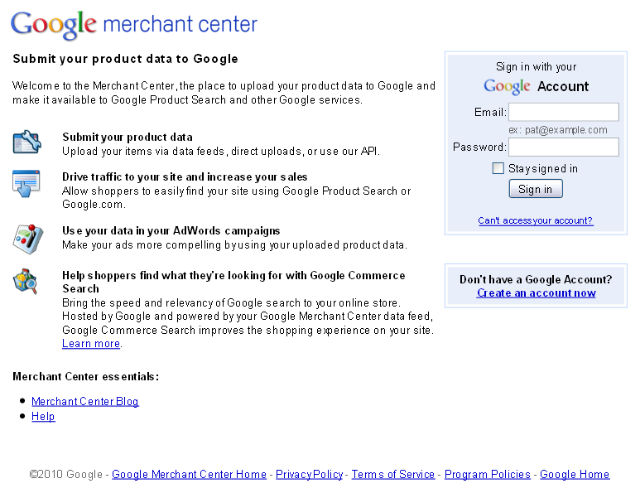
Here are the steps to follow,
Initially create a an account in Google Merchant Center.
To add your site's products, you will need to create and upload a Data Feed to Google.
Google accepts both XML and .txt data feeds. While creating an XML feed requires some technical know-how, anyone can set up a .txt feed by following a few simple steps. All you need is a basic spreadsheet program like Excel or Calc and the product data that’s already on your website.
Register a feed name with Google first. You can call your feed anything you like as long as it ends in .txt, but something like mycompanyname_feed.txt will make it easy to find.
How to create Feed?
Now, open a new spreadsheet document to begin creating your feed. Every product you include will have its own line of data in the spreadsheet, with each column being a different attribute field for the listing. There are a huge number of attributes accepted, but only the following 6 are required by Google: id, title, description, price, link, and condition. Do not leave any fields blank.
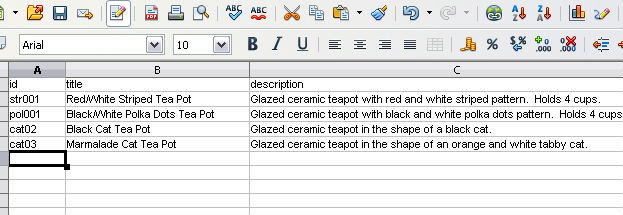
id – A unique identifier for each item
title – Item name. (Include your most important keyword for the product in here) 70 chararcter limit
description – A useful keyword rich description of the product. (Google says you can include a 10000 character description, however only about 160 characters will be selected and displayed as a snippet in the results if you do.)
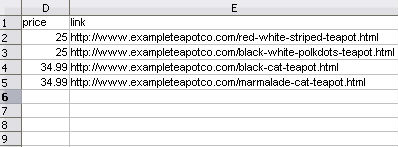
link – A direct link to the item in your store. (Double check these for accuracy, this is how the customer gets from Google to you.)
price – The item’s price (Numbers only, you’ll select your currency when setting up your account.)
condition – Only 3 values are accepted here: new, used, and refurbished
The image_link attribute, while not required, is pretty much essential as well. It will be very difficult to compete against other similar products with images if you leave this field out. Link directly to the full image file on your server, Google will resize it for you.
You can view the full list of Google's other "recommended attributes" here . They’re not indicating that they’d like you to use all of these, they’re suggesting you NOT use any attributes that aren’t on this extensive list.
When your spreadsheet is complete, save a working copy for next time. You’ll need to manually update your feed every time you add or discontinue products, or change prices, and it will be much easier to do that from a spreadsheet than from the .txt feed we are about to convert it into.
To upload to your feed to Google, you’ll now need to save this document as a tab delimited text file. How to do this will depend on which spreadsheet software you are using. When saved correctly, you should end up with a text file that looks something like this:
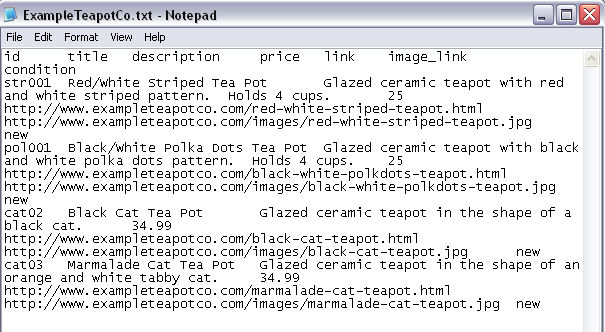 Uploading Your Feed
Uploading Your Feed
Finally, go to your Google Merchant Account and find the feed you’ve registered. In the "Upload Schedule" column you'll see a link that says "Create Manual upload". Click it, find your newly created .txt feed on your hard drive and hit "Upload and process this file". It will take Google some time to process the data. If there are any errors or problems with the feed you've added, Google will let you know within an hour so you can correct them. If all's well, your products will slowly begin appearing in the Google Shopping results over the next couple of days.
IMPORTANT!
Your feed will "expire" in one month. As you are manually uploading your feed, you'll need to remember to return to your account and re-upload your feed – even if nothing has changed in your product line. If you don’t do this before the feed expires, all your items will be automatically removed from the listings. Google does this to ensure their Shopping results stay "fresh".