Enabling Remote Assistance in the client computer
by Naveenkumar[ Edit ] 2012-07-20 09:28:41
Hi,
Enabling Remote Assistance in the client computer
Remote Assistance allows you to invite a trusted person (a friend or computer expert) to remotely and interactively assist you with a problem. You can also use Remote Assistance to remotely assist a user who trusts you. This feature is useful in situations where detailed or lengthy instructions are required to reproduce or resolve problems.
To enable Remote Assistance invitations to be sent from your computer, use these steps:
Right-click My Computer icon in the Desktop.
Select Properties.
Click the Remote tab.
Enable the following check box and then click OK.
"Allow Remote Assistance invitations to be sent from this computer"
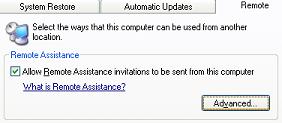
Note: If you attempt to invite someone to help you, while the above option is unchecked, you receive the following error message:
Your current system settings prevent you from sending an invitation.
Allow this computer to be controlled remotely
The ability to control your computer remotely is disabled by default. When the remote assistant attempts to remotely control the computer, the following message appears: Remote Control of this computer is not allowed.
To configure the computer for remote control, follow these steps.
On the Remote tab, click Advanced button under Remote Assistance.
Under Remote control, click Allow this computer to be controlled remotely check box, and then click OK
In the System Properties dialog box, click OK.