How to turn on private browsing-Mozilla Firefox
by Vickram H[ Edit ] 2012-07-30 14:24:45
To start a Private Browsing session:
At the top of the Firefox window, click the Firefox button (Tools menu in Windows XP) and select Start Private Browsing.
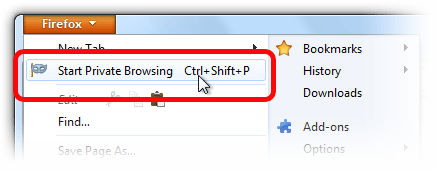
<br>
When you turn on Private Browsing, Firefox alerts you that it will save your current windows and tabs for after you finish using Private Browsing. Click Start Private Browsing to continue.
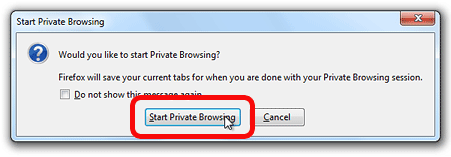
<br>
The Private Browsing information screen appears to confirm that you’re in Private Browsing mode. When browsing in Private Browsing mode, the Firefox button will be purple (for Windows XP the window title will say (Private Browsing)instead) during your session.
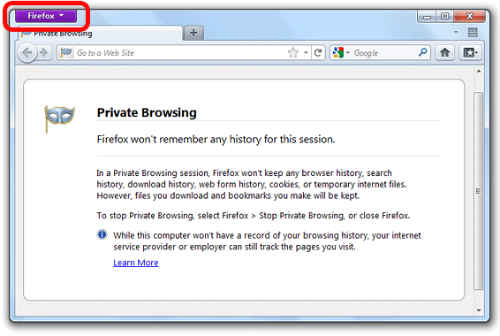
<br>
if you can turn off private browsing, click the Firefox button (Tools menu in Windows XP) at the top of the Firefox window, and select Stop Private Browsing.
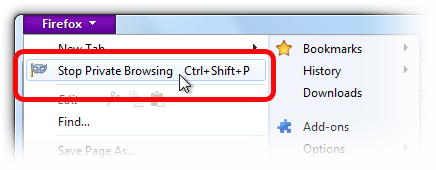
<br>
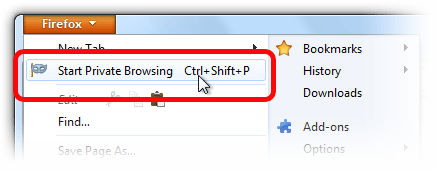 <br>
<br>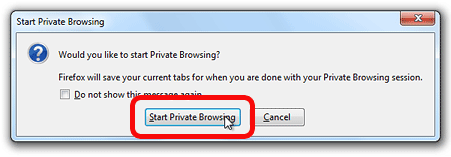 <br>
<br>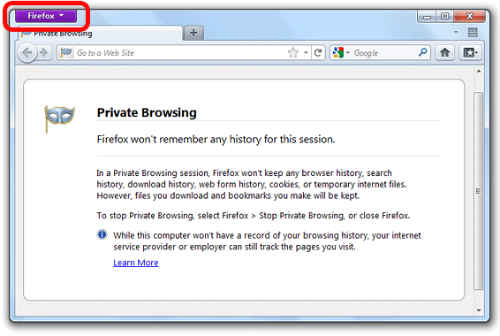 <br>
<br>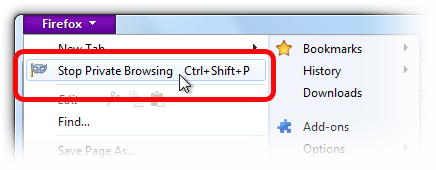 <br>
<br>