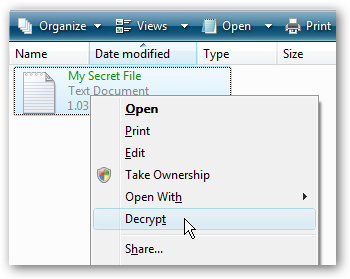Add Encrypt - Decrypt Options to Right-Click Menu in Windows 7
by Dinesh[ Edit ] 2012-08-27 16:54:47
Add Encrypt - Decrypt Options to Right-Click Menu in Windows 7
If you use the built-in file encryption in Windows 7 or Vista, you might be interested in adding an option to the right-click menu to more easily encrypt and decrypt your files, rather than having to use the file properties dialog.
Adding this to the menu couldn’t be simpler – there’s only a single registry key to add.
Open up regedit.exe through the start menu search box, and then find the following registry key:
HKEY_CURRENT_USER\Software\Microsoft\Windows\CurrentVersion\Explorer\Advanced
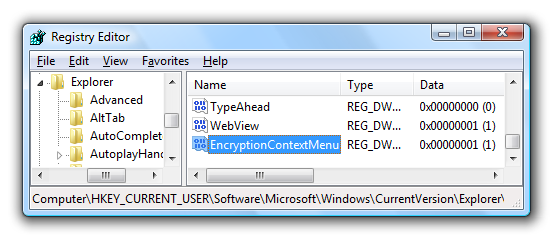
1
In the right-hand pane, create a new 32-bit DWORD value called EncryptionContextMenu and give it a value of 1.
Now when you right-click on a file, you’ll see a new option called Encrypt.
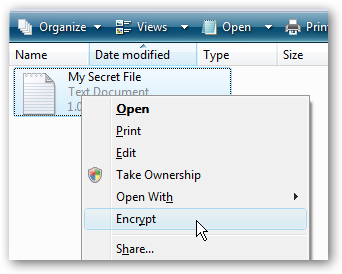
2
When you choose this option, you’ll receive the following dialog, asking if you want to encrypt just the file, or also the parent folder. You can also choose just the file as the default.
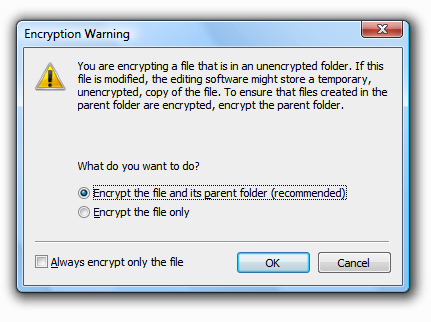
3
Once the files are encrypted, you’ll notice that the title of the file is now green, indicating that it’s been encrypted. The right-click option will also now change to Decrypt.
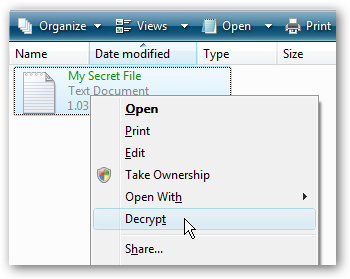
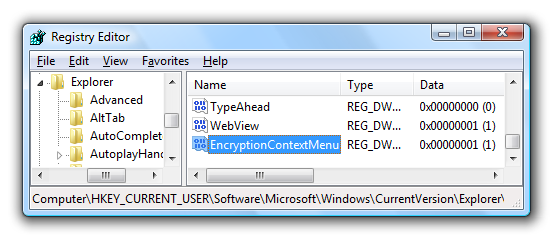 1
1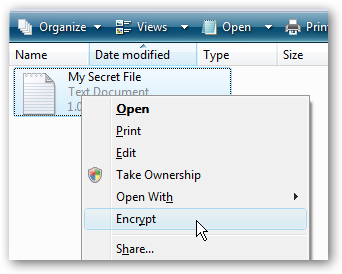 2
2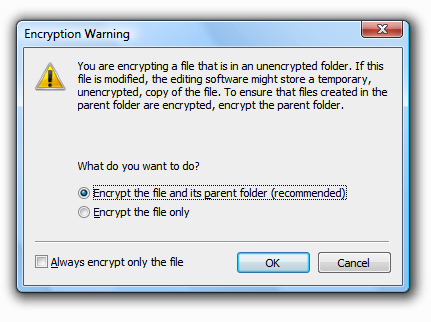 3
3