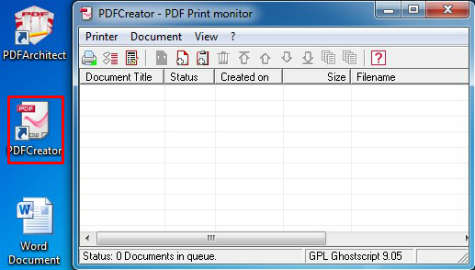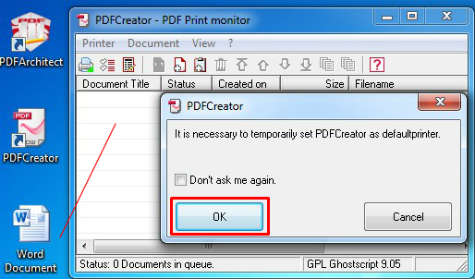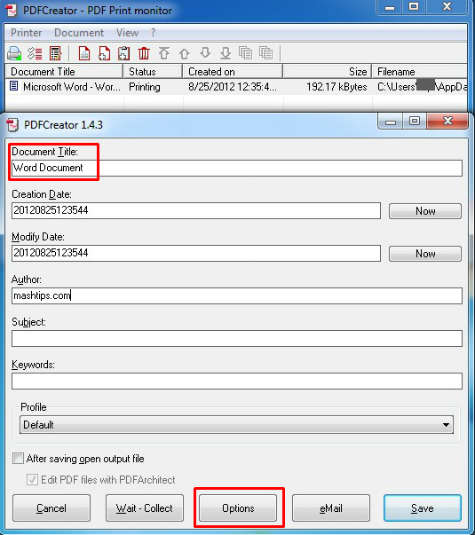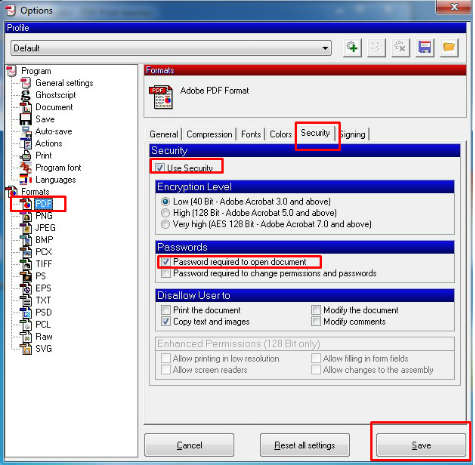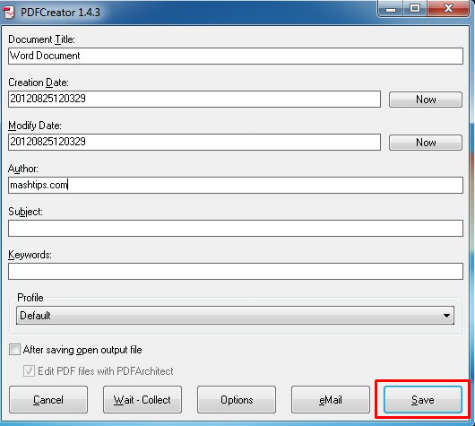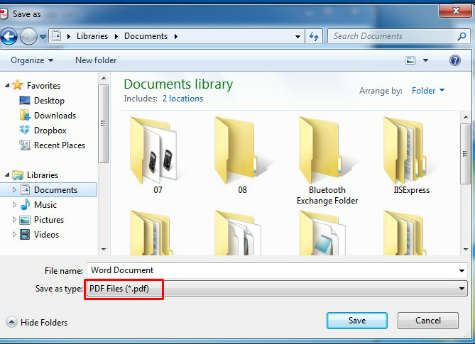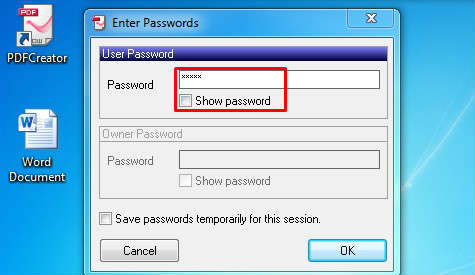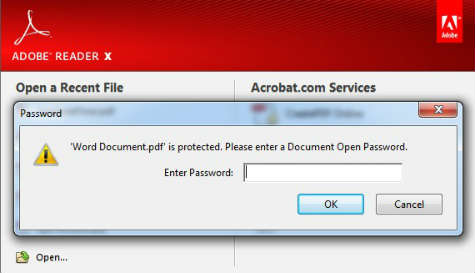Free tool to Protect PDF Reader with Password:
This tool is capable to convert MS Word, Excel, Power Point, Paint or any other common format to PDF with password. You can use PDF Creator to add add password for a existing unprotected PDF file.
Once you install PDF Creator, select the file you want to convert or add password. We demonstrate with a MS Word file to convert to password protected PDF file.
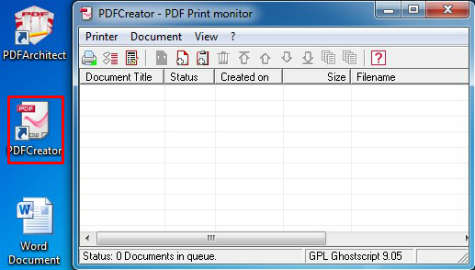
Please open PDF Creator, you will get a window to add file. Drag and drop the required file you want to transfer to convert protected PDF.
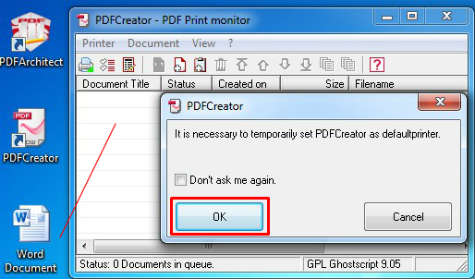
Now you will get a popup window asking to set PDFCreator as your temporary printer. You have to click on OK button or the alternate way is, open your required document, click on Print and select PDF Creator as your printer.
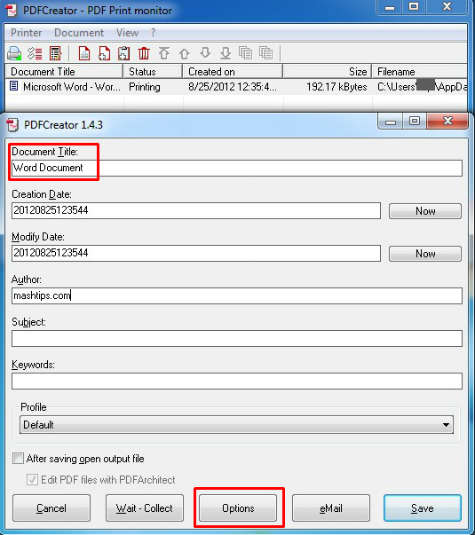
Click on Options button to go for options to set password for PDF file.
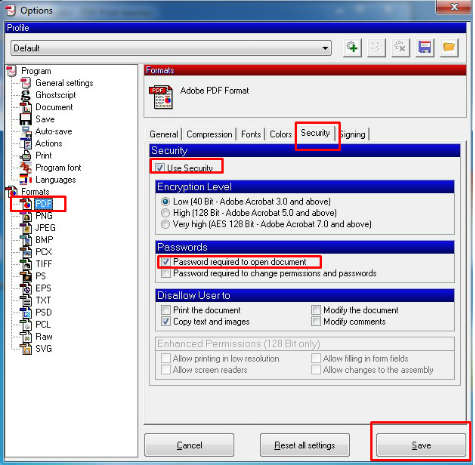
Select PDF under Formats in left column and click on Security tab. Check on Use Security, Select Password required to open document. Now click on Save button to proceed to next level.
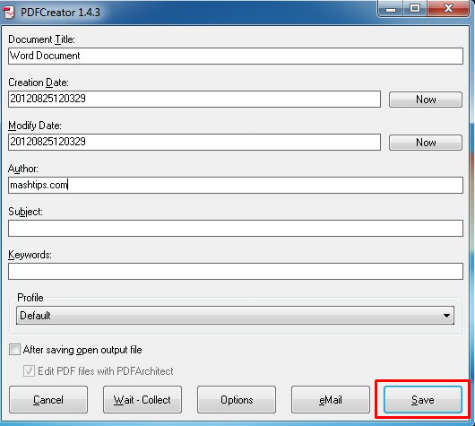
Now you are back to the main window, click on Save to head over to the last portion.
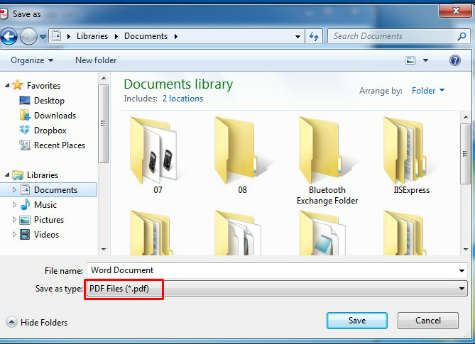
Select your convenient location to save file and please confirm Save as type selected as PDF Files.
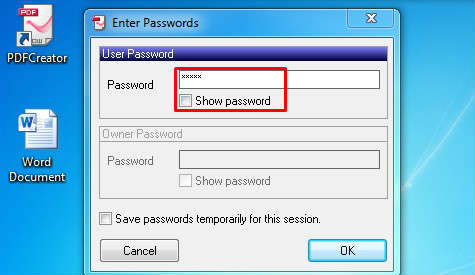
Once you click on Save button, you will get the last window of this process set your required password to protect the converted PDF file. Instead of password confirmation window, you can select Show password option if you want to make sure you are typing the right password.
Now you converted the word file to PDF file with password. This file is ready to send any destination. You can make sure your file is protected with password before you send it. Please open the converted PDF file and see the next screen shot.
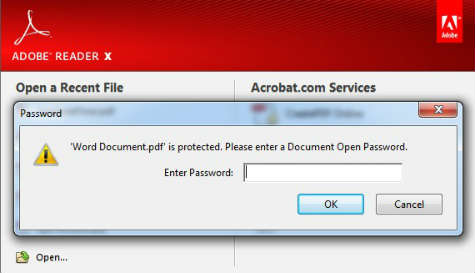
Now the opened PDF file will ask you the Password to open the file.