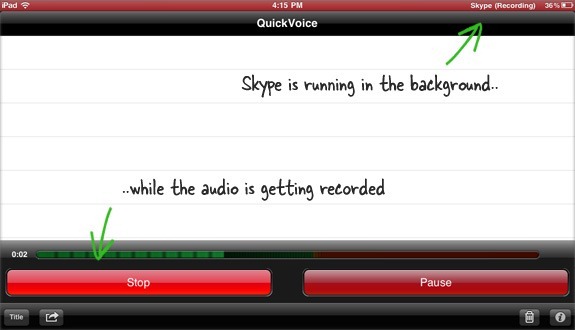Skype ,the much loved app for making voice and video calls, is now available for the iPad as well - download a copy from your country's iTunes store. The iPad app can be used on both Wi-Fi and 3G networks and, like the desktop version of Skype, you can also send text messages and place calls to landline and mobile numbers from the iPad.
The Skype app is compatible with the original iPad and the newer iPad 2 though you would need the latter model for making video calls. One big advantage of using Skype over the built-in FaceTime app is that it lets video chat even with friends who are outside the Apple iMac/iPhone/iPad ecosystem as Skype is available for all popular platforms including Windows, Linux, Android, Symbian and more.
How to Record Skype Calls on iPad (or iPhone)
While there are plenty of software tools around for recording Skype calls on a desktop, the process of recording Skype calls on an iPad or iPhone is a little bit different.
You initiate a call over Skype, switch to an audio recorder app and hit the record button. The technique works because even if you put the Skype app in the background, the call won't disconnect. The other option is that you launch an audio recording app first and then switch to Skype so the recording happens in the background.
So which app do you use for recording Skype calls on the iPad.
Use
Quick Voice - This is a free voice recorder with a minimal interface and you can you record audio of unlimited duration. The only limitation is that you cannot run Quick Voice as a background app and second, if the audio file size exceeds 5 MB, you can't transfer it out of your iPad.
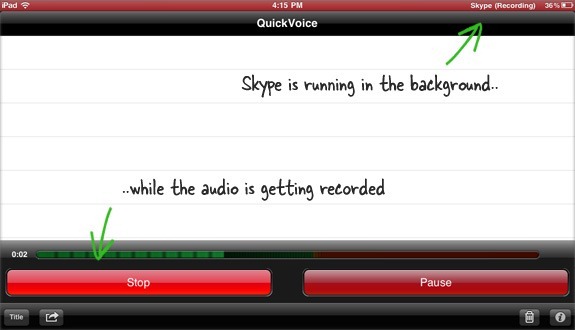 Take Notes while Recording Skype Calls
Take Notes while Recording Skype Calls
If you would like to jot down notes during a Skype call on an iPad, the recommended apps are Evernote (in the free category), Audio Notes, Sound Note and Notes Plus. With Evernote you can only type notes using the built-in keyboard while the other apps will also let you both type and draw freehand on the screen during the recording.
Finally, one unlikely but great contender in this category of Skype recorders is ScreenChomp. This is a digital whiteboard app that also records audio with drawing and exports everything as one video file.
The workflow is pretty similar. You launch the Skype app, initiate a voice/video call, then switch to ScreenChomp, or any of the other note taking apps, and start recording. Simple but there are obviously certain limitations.
One, you may only record voice calls using the above methods and if you are doing a video call on Skype, only the audio portion of the call will get recorded on your iPad.
Second, if you are using headphones during the Skype call, only your side of the conversation will get recorded since the built-in iPad microphone won't hear the voice coming from the other side.