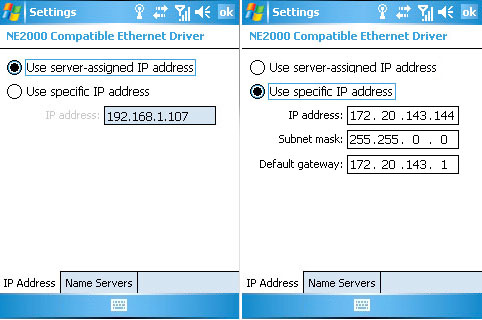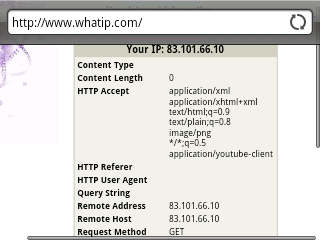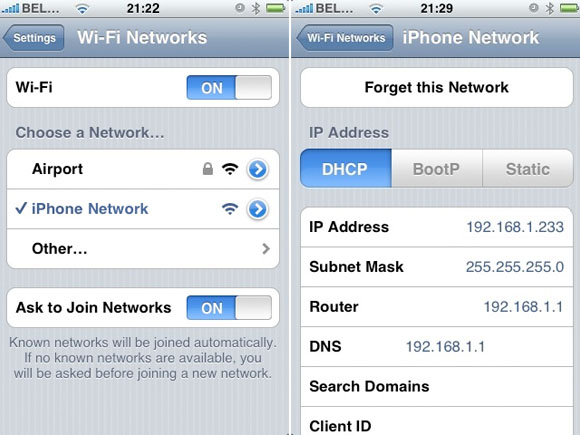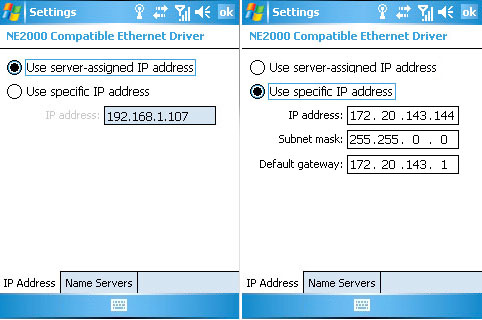How to Find Your IP Address On Your Mobile Smartphone
by Preetha[ Edit ] 2012-09-07 18:24:02

1. Global IP Addresses
There are two kinds of IP Addresses. A global or public or external IP address is used to identify you across the internet. Itâs network specific; this means that every computer using the same network to access the internet (e.g. at your home) have the same global IP address.
If youâve got a computer on the same (Wi-Fi) network, it might be easier to use than a mobile phone. If youâre accessing the internet using GPRS or 3G technology (i.e. via your carrier), you can use this technique to find your (carrierâs) IP address as well.
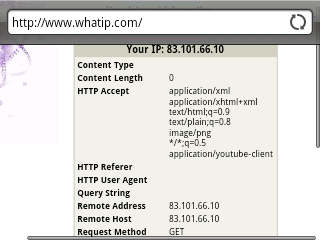
2. Local IP Addresses
Local IP Addresses are used to identify a computer within a single network (e.g. at home). Because they are network-specific, these are often re-occurring. They can also change whenever you (re)connect to a network. Amongst other things, this is what you need if you want to remotely access another device.
2.a â Android Phone
On your Android phone, hit the menu button and go to Settings -> Wireless controls -> Wi-Fi settings. If you arenât already connected to a Wi-Fi network, do so now.

n the networks list, again tap the network you are currently connected with. A pop-up with network specifics will appear, listing your current IP address at the bottom.
2.b â iPhone
On your iPhone, go to Settings -> Wi-Fi networks and make sure Wi-Fi is turned on. If you arenât already connected to a wireless network, do so now. Tap the blue arrow at the right hand side of the network.
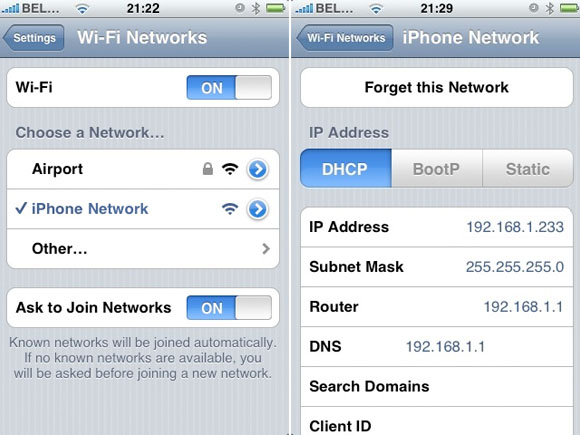
2.c â Windows Mobile
On Windows Mobile, go to Start -> Settings -> Network cards. Listed there are all the available network adapters. Select the one you need to find the IP address for â in most cases, thatâll be the wireless adapter â and pick Edit.