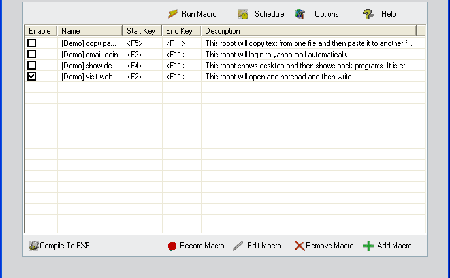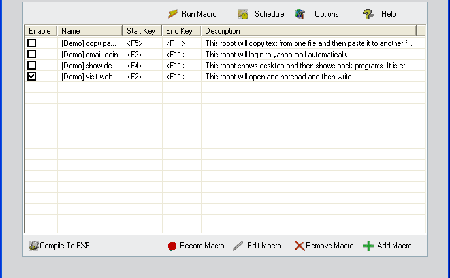
First go to the "start" menu and find Microsoft Excel.
Open and through "file" open a new spreadsheet.
On the toolbar at the top of the new spreadsheet, find "window". Click here and go to "unhide". This would bring your personal macro workbook forward. You need to unhide the workbook to make the intended changes to the data.
To open the workbook you will have to click on "personal. XLS". Click OK.
To access the created records, go to "tools" and select "macro"; go to "macros" and the records in the personal workbook will be listed. From here you can choose the one you want to modify and it would open when you chose to edit it.
Here is when the Visual Basic program comes in.
The language for visual basic program is not very different from the English syntax, as we have nouns and adjectives. In Visual Basic Application, the nouns are termed as "objects" and their qualities which would be the adjectives in common English or any other language are called the "properties" of that object. So, if you need that an object should have a desired property. You type the name of the object, followed by the property with a period between the two: object.property. Likewise, when you want one of the objects to follow a "method", type in the name of the object, period, and then the method. It is simple but you need to understand these basics so that it does not hinder the editing rather than aiding it. Also note that when the Visual Basic Application is run, the names that you entered when you first created the macro will have additional codes assigned by the program. This is what you have to do. Copy the code, no matter whether or not you understand the code itself, and paste it five times in the column. To save the changes, go to file and click on Save Personal.XLS. Now go to "file" again and click "Close". Now you can have the files and the Visual Basic Application closed down and the changed data will be saved in the same storage directory/ personal macro workbook.
This is all there is to editing the macro record. Once you are done with the above series of steps, you have successfully edited the macro. Now you should go back and double check if the method is working or not. Launch Microsoft excel again, and go to "file" and "new". From here, if you remember the shortcut key you had specified earlier, press ctrl key followed by the shortcut code which is usually a letter or a symbol. The macro record will open and you can see if whether or not it is the edited version. The new names will also show in addition to the old ones.
In case you do not remember the shortcut key, go to "tools" and select "macro", from here, click "macros" and from the list chose the one you want to double check. Click "run" and the corrected or edited version will be presented in case the editing was successful.
Skills like these require you to master them through sufficient practice. Once you do that, editing would not be difficult at all. So move ahead with the ease your computer has provided you!