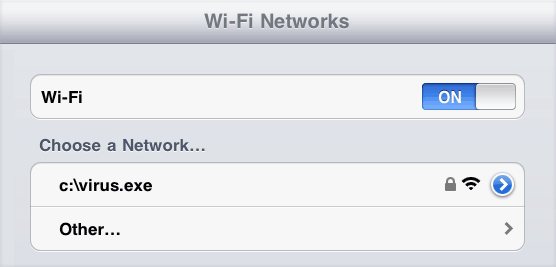Prevent Wi-Fi Theft Using Scary Wireless Names
by Preetha[ Edit ] 2012-09-12 14:27:14
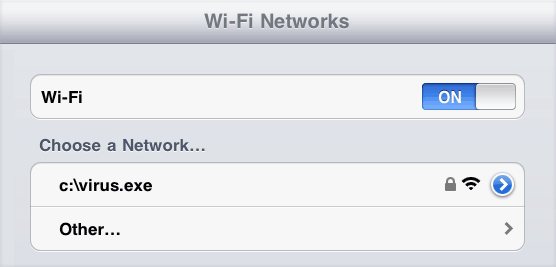 Are your neighbors using your Wi-Fi network?
Are your neighbors using your Wi-Fi network?
If you would like to confirm this, type the router's IP address in the browser - here's how to find the router's IP Address - and open the DHCP Client Table (it is under Status -> Local Network -> DHCP Server for Linksys routers). This shows a list of all devices connected to your wireless network including those of strangers.
What can you do to prevent Wi-Fi theft?
You can't block the Wi-Fi signals from reaching your neighbor's house but there are several things you may do to prevent them from piggybacking on your wireless network. Some of the well-known techniques to secure your Wireless network include:
1. Setup a password for your Wi-Fi network - Open your router-s admin dashboard and set the wireless security mode to either WPA, WPA2 or WEP (use WPA2-mixed if possible). Now people would have to know the password before they can join your Wi-Fi network.
2. Use MAC Address Filtering - Your laptop computer, mobile phone, tablet and all other gadgets have a unique MAC address. Go to your router's dashboard and under the Wireless Mac Filter section, add the MAC addresses of all your known devices so that only whitelisted devices can access your wireless Internet.
Discourage neighbors from using your Wi-Fi
Most people in the neighborhood, who are connecting to your Wi-Fi network without permission, could be doing so unintentionally just because their computer showed them that an open wireless network in available in that area.
Mikko Hypponen has a brilliant idea to discourage such people from connecting to your wireless network - rename your network name (SSID) to something scary - like c:virus.exe - and the non-techies are very unlikely to use your Wi-Fi network ever.
To change the SSID of your wireless router, log in to your router's admin console and rename the network under Basic Wireless setting.
Find the MAC Address of your devices
If you type "ipconfig /all" at the command prompt, you can easily find the MAC address of your computer's network card - just look for the string "Physical Address." The Wi-Fi Mac address of mobile devices is often listed on their Settings page.
The MAC Addresses are also listed inside the DHCP Client Table of your router.