Display multiple clocks in Windows
by Mohan[ Edit ] 2012-09-19 18:15:20
<h2>Display multiple clocks in Windows</h2>
<font color=#0000B3>Microsoft Windows Vista and Windows 7 support the ability to have multiple clocks with different time zones, as shown in the below example, which shows the local time, Eastern Time, and time in India.
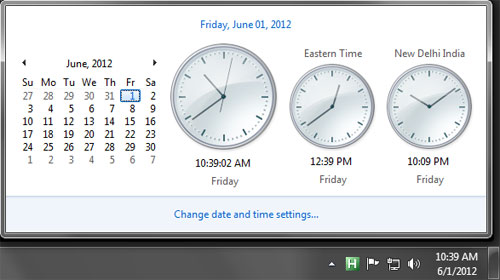
To add more than one clock, click the Change date and time settings... and then in the Date and Time window, as shown below click the Additional Clocks tab. In the Additional Clocks tab, check the first Show this clock box, then select the time zone for the second clock, and the name of the clock. If you want more than two clocks repeat the same steps for the third clock. Once all clocks have been enabled click OK and now when hovering over the time and date in the Taskbar or clicking on the time you should see all new time zones.
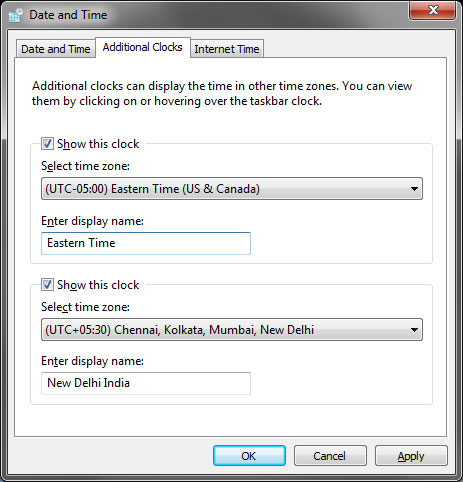
</font>
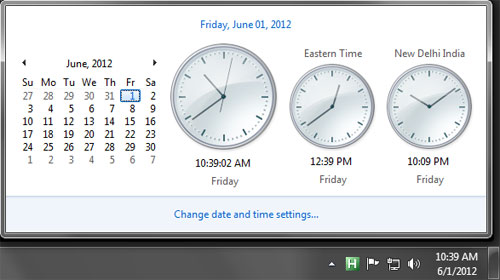
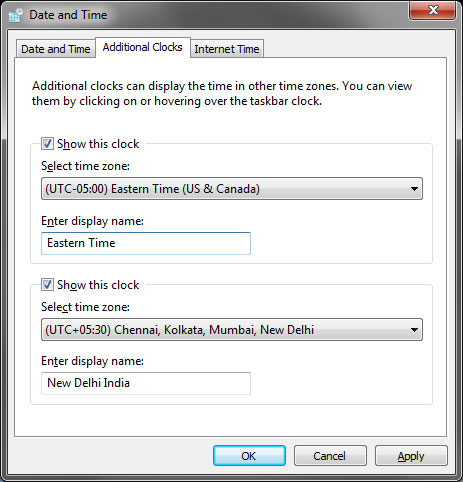 </font>
</font>