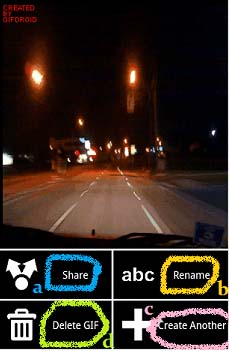create animated GIFs on android
by Mohan[ Edit ] 2012-09-21 22:26:46
<font color=#0000B3>
How do we create animated GIFs on android?
If you want to share movies from your Android phone, making and sharing a quick animated GIF instead is definitely a better option than sharing the whole movie because it will consume a lot of your monthly bandwidth. An animated GIF can be made using GIF Droid. A video can be taken and turned into an animated GIF that you can send to anyone in seconds.
First install GIF Droid from the Android Market, and then open the application (app).
Now follow these 4 simple steps:
I. Click on the:
a) Select Video button. This will open your gallery to select a video.
OR
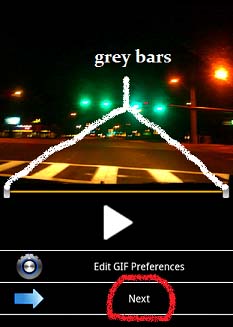
b) Record Video button. This will open your phone camera to record a video.
II.The section of the video you want to convert into an animated GIF can be chosen through sliding the grey bars at the start and end. Now click the Next button present at the extreme end of the screen.
http://www.computerfreetips.com/images/android.jpg
III. To reduce the size of animation through cutting out unwanted sections, select frames from the video you would like to use. Now click on the Create GIF button at the extreme right end of the screen to pin down the project.
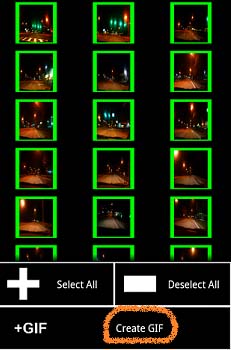
http://www.computerfreetips.com/images/animation.jpg
IV.a) Preview your GIF and share by hitting the Share button (which is the second last button on the left side of the screen).
b) You can also rename the GIF by clicking the Rename button (which is the second last button on the right side of the screen).
c) You can make another GIF by tapping the Create another button from the extreme right end of the screen.
d) You can even delete the one you just made by pressing the Delete GIF button from the extreme left end of the screen.
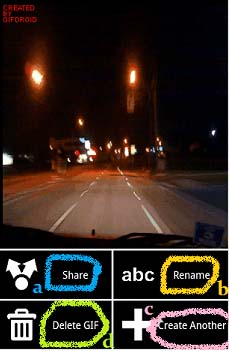
</font>
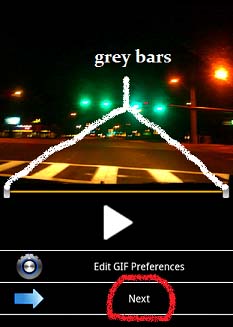
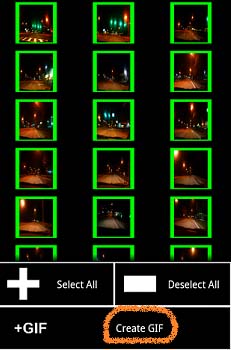 http://www.computerfreetips.com/images/animation.jpg
http://www.computerfreetips.com/images/animation.jpg