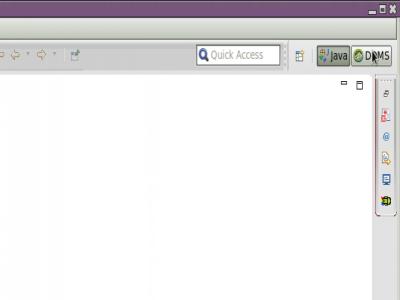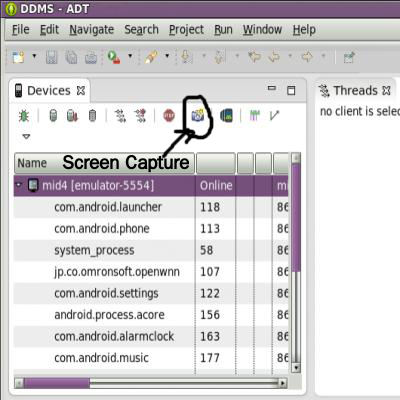Take Screenshots in Android Emulator
by Sasikumar[ Edit ] 2013-10-17 18:49:16
To take Screenshots of the Emulator follow these steps
Step 1: Open the DDMS perspective.
Click the DDMS button shown in the image.
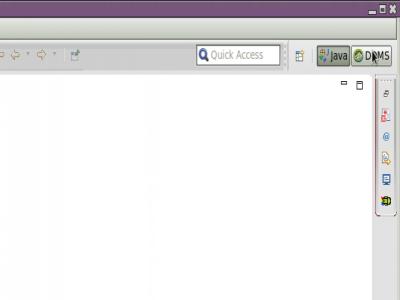
If the button is not visible, open DDMS using following
Window-> Open Prespective-> DDMS
Step 2: Look for Devices View, if it is not visible, on the menu bar click
Window-> Show View -> Other
In the newly opened dialog box, under
Android category, select
Devices.
Step 3: In Devices View, click the Screen Capture button as shown in the following image
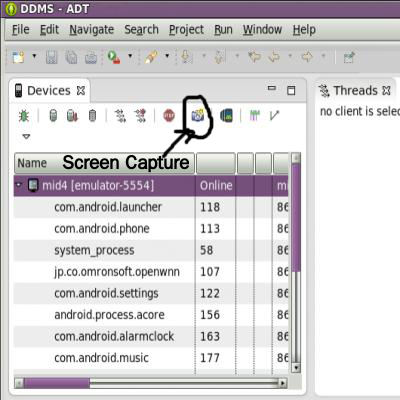 Step 4:
Step 4: In the Device Screen Capture dialog box click on Save and store the image in required place.