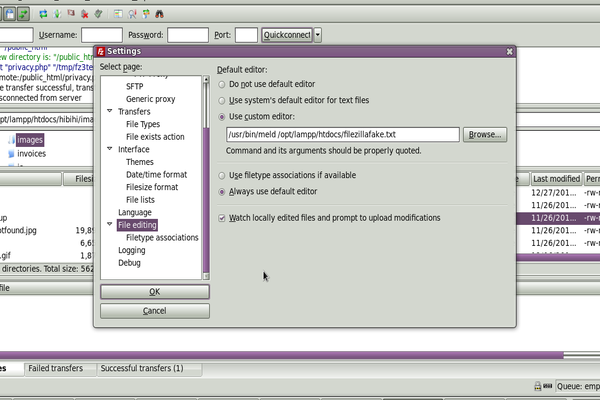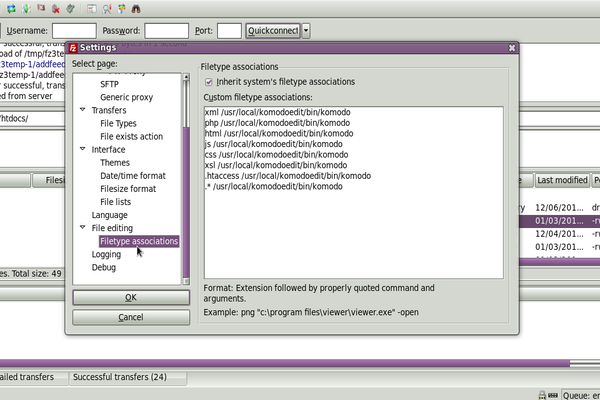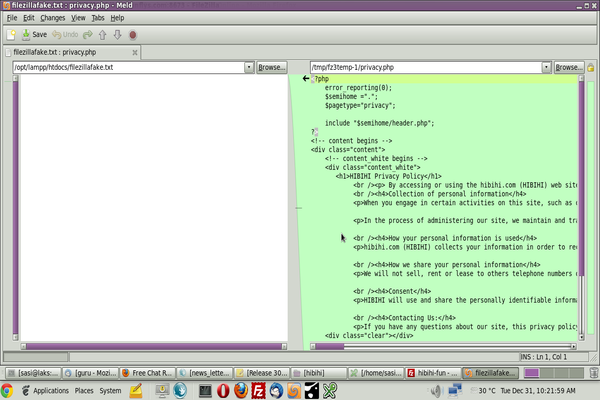To compare a remote file & a local file follow the steps below:
Make sure you have installed filezilla and meld in your linux system.
Step 1: Create a dummy file as "filezilla.txt"
Step 2: Now open FileZilla -> Edit menu -> Settings
Step 3: Choose FileEditing option in Left Pan
In right pan select "use custom editor" and in the browse box give the location of the meld and the dummy file location.
Eg: /usr/bin/meld /opt/lampp/htdocs/filezilla.txt
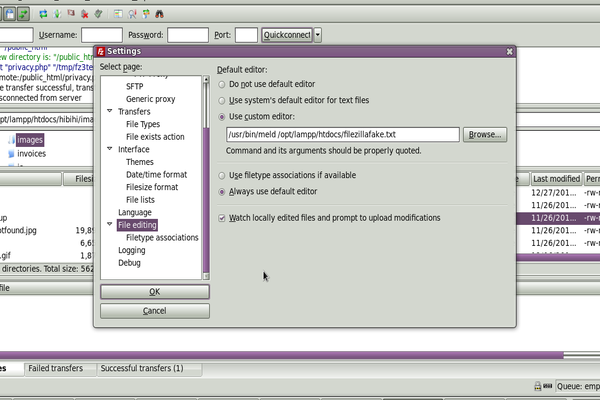 Step 4:
Step 4: Choose Filetype associations option in Left Pan
In right pan define the file type association of your default editor as shown in following image
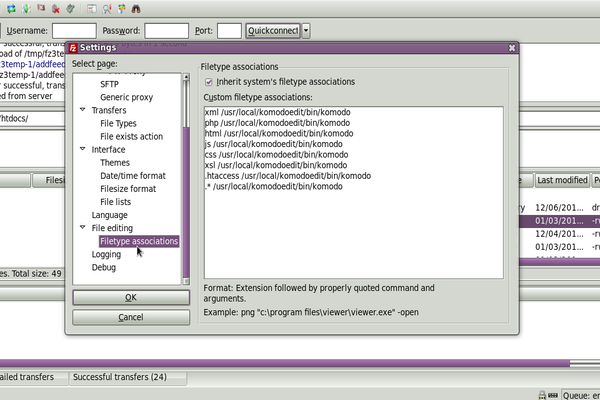 Step 5:
Step 5:To Compare file using meld,
Choose FileEditing option in Left Pan.
In right pan, Choose "Always use default editor" and give ok.
Now open the file from filezilla by using view/edit option.
Following window will appear, with remote file in right pan and fake file in left pan,
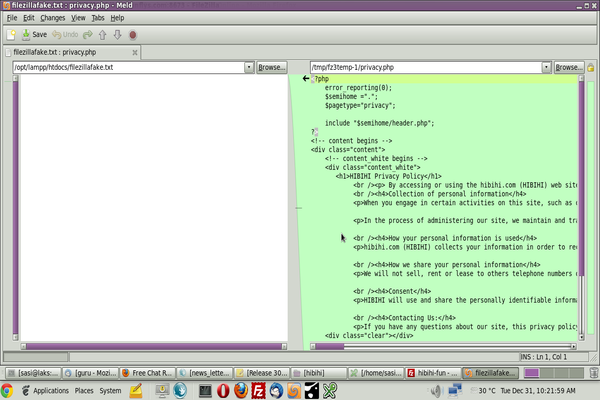
Now in the left pan choose your local file and compare the files.
Simply saving the file will prompt you to upload the changed remote file.
Step 6:To open file in default editor,
Choose FileEditing option in Left Pan.
In right pan, Choose "Use filetype associations if available" and give ok.
Now open the file from filezilla by using view/edit option and your file will open in default editor.