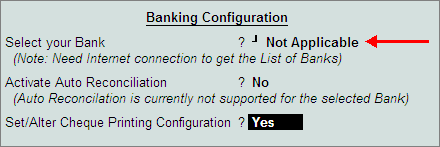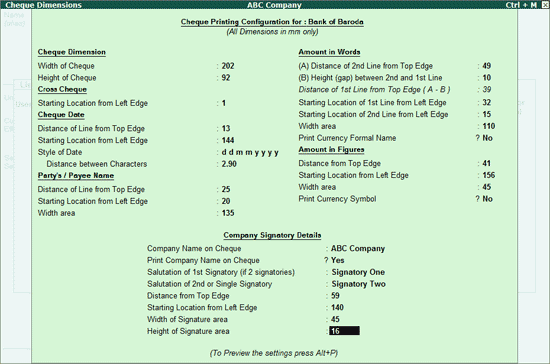Offline Ledger Creation with Active Tally.NET
by sabitha[ Edit ] 2014-02-21 13:32:05
Offline Ledger Creation with Active Tally.NET
Step 1:
In the ledger creation screen, enter the name of the bank ledger as Axis Bank and select the group as Bank Accounts.
Step 2:
Set the effective date for reconciliation as 1-4-2012. Set the option - Set/Alter Banking Configuration to Yes to view the Banking Configuration screen.
Step 3:
During offline ledger creation, the list of banks will not appear for selection in Select Your Bank field, hence it needs to be set to Not Applicable. Also the cursor will skip the option - Activate Auto Reconciliation. Set the option - Set/Alter Cheque Printing Configurations to Yes.
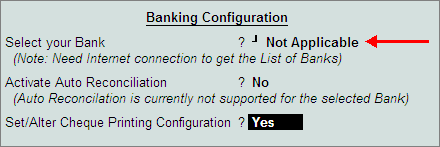
Step4 :
Enter the cheque dimensions manually or click the Copy From button (Ctrl+C) to copy the predefined dimensions of either the sample format or the dimensions set for other banks.
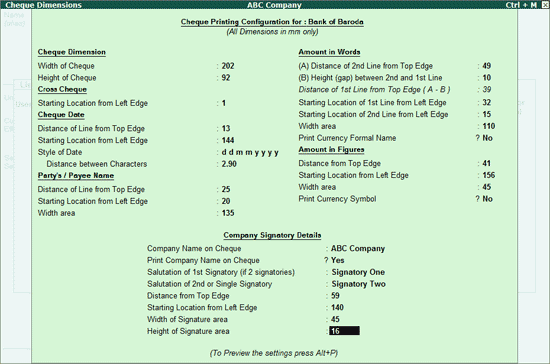
Step 5:
Accept the Cheque Dimensions screen to view the Sample Cheque Printing screen.