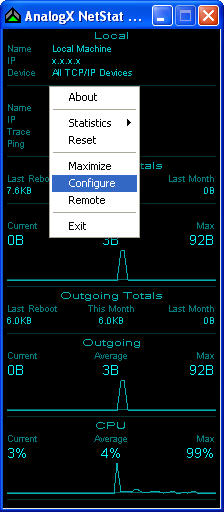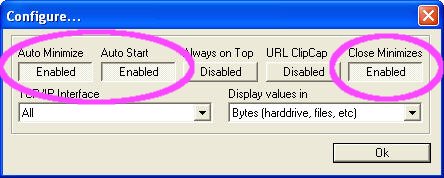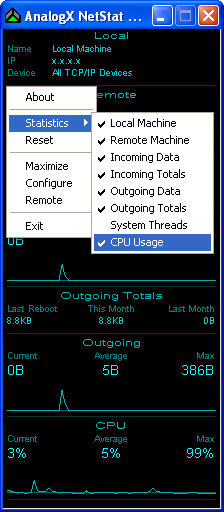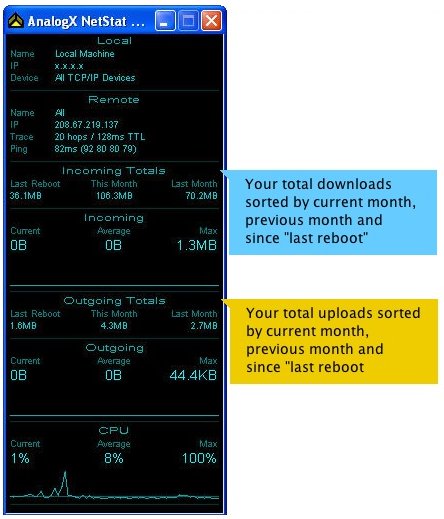How to monitor your Internet bandwidth usage in Windows?
by Sanju[ Edit ] 2008-12-05 14:39:46
Monitor your Internet bandwidth usage
To monitor your internet bandwidth usage use the following steps:
1.
Download and install
AnalogX Netstat Live. The installation is very straight forward - you’ll mostly just click ‘next’ and ‘ok’ a few times. Launch it by clicking
Start -> All Programs -> AnalogX -> Netstat Live -> Netstat Live.
2. Right-click anywhere in the
Analog X Netstat Live window. Select Configure from the pop-up window
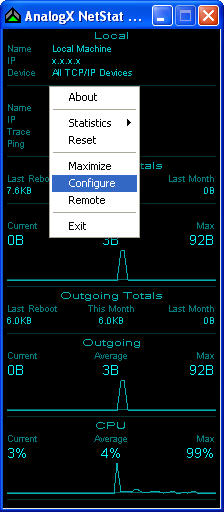
3. By default a number of the features are disabled. Click the Disabled button for the following items:
Auto Minimize, Auto Start and
Close Minimizes. Each one should now be set to
Enabled.
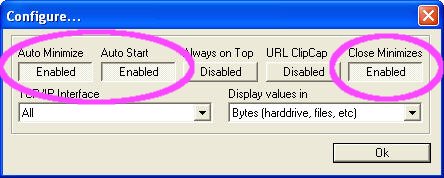
4. By enabling these features,
Analog X Netstat Live will launch each time Windows starts up, but automatically minimize to your System Tray. Also, if you open it from the tray (to check and see what your usage currently is) you can click the X button and it won’t actually close Netstat Live, rather it will be minimized back to your System Tray. This is important as
Netstat Live must
always be running, otherwise your uploads/downloads won’t be accurately tracked.
5. You can also disable some of the ‘other’ things that NetStat Live monitors. Right-click in the main window, select
Statistics and review the items that are monitored. You will very likely want to keep
Local Machine, Incoming Data, Incoming Totals, Outgoing Data and
Outgoing Totals enabled. The
Remote Machine, System Threads and
CPU Usage can all be disabled.
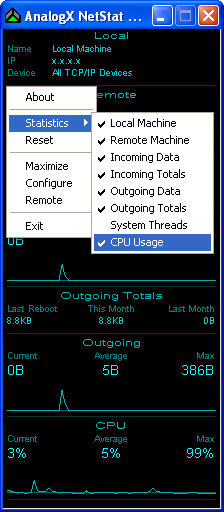
6. Now you can track your Internet bandwidth (upload and downloads) usage. The current monthly total is displayed, along with the previous monthly total and
"total since your last reboot".
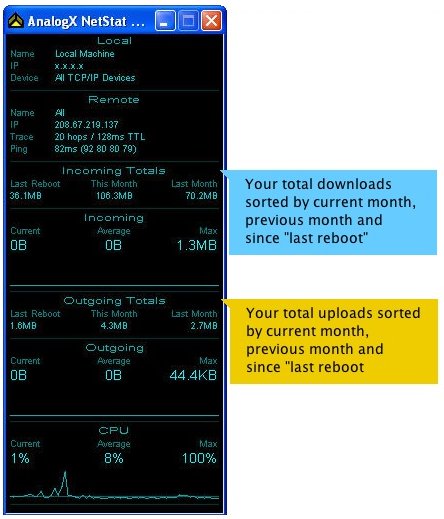
7. If you live in a multiple-computer household, all sharing the same Internet connection, make sure to install AnalogX Netstat Live on each PC (running Windows) so that you can total them up to get your ‘true’ upload and download stats.