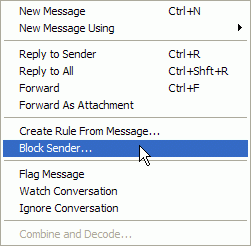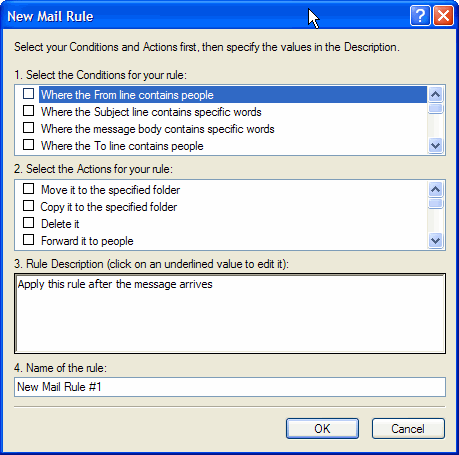How to Block a Sender in Outlook Express?
Blocking a sender
Outlook Express has an easy Block Sender feature that allows you to block a specific sender based on the sender's e-mail address. To block a sender, just select the offending message and click Block Sender on the Message menu. Outlook Express will then ask if you wish to delete all messages from that sender that are in the current folder. Any new message you receive from that sender will be immediately moved to the Deleted Items folder.
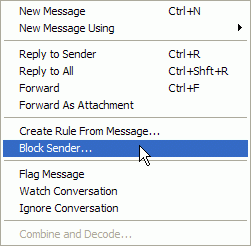 Blocking a sender is easy, but not always effective when a spammer changes his address.
Blocking a sender is easy, but not always effective when a spammer changes his address.
While Block Sender is easy and fast to use, it does have drawbacks. It downloads the complete message, rather than deleting it directly on the server. It blocks only by e-mail address, but spammers seldom use the same address more than once anyway. For a greater level of control you need to filter mail using message rules.
Message rules
Message rules offer many more options than Block Sender. Not only can a rule delete messages from a particular address, but also those containing certain words or phrases in the Subject line or message body, or those above a certain size. They can also block messages by what they do not contain, such as those without your own address in the To or CC lines.
Creating a message rule to block a specific sender is almost as easy as using Block Sender.
1. Select a
message from the sender for whom you wish to create a rule.
2. On the
Message menu, click
Create Rule From Message. A new message rule window will open with the From address of the sender already entered as the rule's condition.
3. In the
Actions box, scroll to the bottom of the list of possible actions and select
Delete it from the server.
4. Type a name for the rule in the
Name box, then click
OK.
5. An info box will inform you that the rule has been successfully added.
Remember that Block Sender simply moves the filtered message to the Deleted Items folder. This rule deletes the message directly on the server, thus saving you the trouble of downloading it before deleting it. Be very careful therefore that you really do mean to block that sender. Once the message is deleted from the server it is too late to change your mind.
You can also create message rules from scratch, as well as copy or edit existing rules.
1. On the
Tools menu, point to Message Rules, and then click
Mail.
2. To create a new, blank rule, click the
New button.
3. To create a new rule based on an existing rule,
select a rule and click the
Copy button.
4. Use the
Modify button to change an existing rule.
5. Use the
Move Up and
Move Down buttons to arrange rules in the proper order.
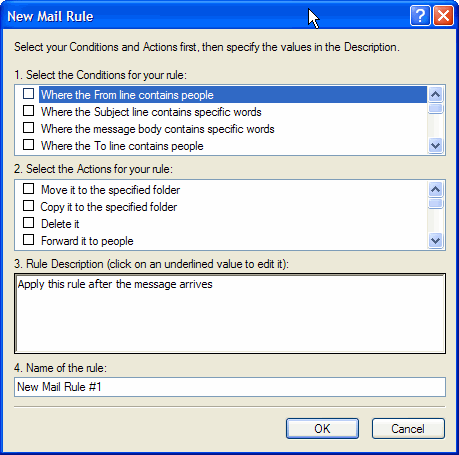 Message Rules offer a more powerful way of controlling mail than the simple Block Sender feature.
Message Rules offer a more powerful way of controlling mail than the simple Block Sender feature.
Resource:http://www.microsoft.com/